A GRADIO tool that generates architectural line drawings from Rhino3D Viewport screenshots by relating on a trained LoRA of architectural line drawings that takes the viewport input prompt option setting and generate a ready to use line drawing
The User even have the option to edit the Hue and Saturation of the line drawing and vectorize the line drawing for further editing use in drawing and presentation programs
Use Case Sicario
“An intern is asked by a senior architect to produce three stylized diagrams from Rhino views for a client deck due at 5 PM. The views are already set up in Rhino and screenshots are taken.”
Such a time crunch to be at!! the inter can save time by using KG LineART save 1~2 hours of post-production work and be able to create consistent stylistic outputs across multiple views. Additionally, with the editable options of hue, saturation, and vector lines the intern would have the freedom of customizing the line art to be aligned with the overall vision of the project FAST!!!! This would also allow rapid iterations after feedback from the senior architect
Workflow:
- Intern opens KG LineArt Gradio interface.
- Uploads three Rhino screenshots (axonometric, elevation, site view).
- Selects dark green for line color, adds the prompt: “khlfhgrg lineart architectural northeast axonometric perspective”
- Receives the output in under a minute per image.
- Downloads the images and drops them directly into the InDesign layout.
- Vector (SVG) versions are used for further editing or scaling as needed
LoRA Dataset
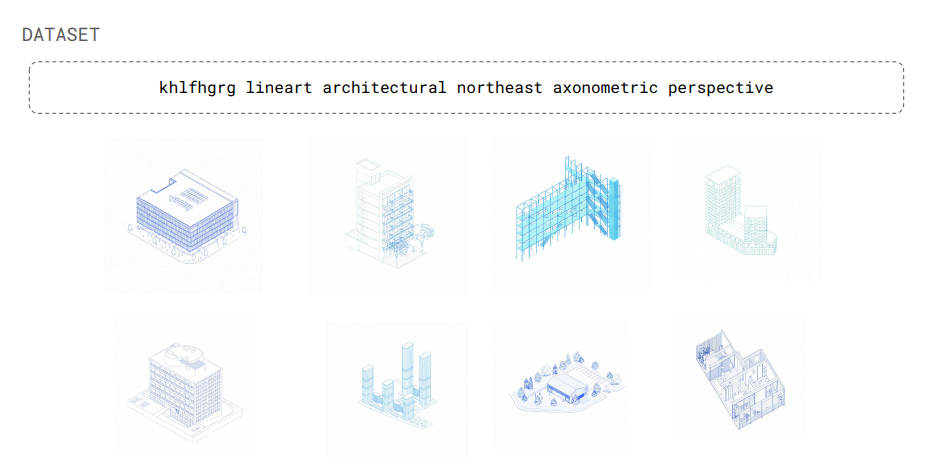
The LoRA model was trained on a set of architectural images axonometrics, elevations, and site view with all images being stylized thorough blue line art to maintain a consistence training baseline and archive a vibrant output able to miniplate the blue hue and shift to other hues.
The Text Prompts describing each training image were always follow this structure:
‘ khlfhgrgr ‘ followed by ‘ lineart ‘ then ‘ architectural ‘ and then the type of drawing like ‘ northeast axonometric drawing ‘ or ‘ front elevation ‘
this allowing the model to learn clean simplified line extraction and reliable geometry through depth extraction
Interface
The Gradio app interface is caringly designed to guide users through a creative journey with ease. It’s divided into three main tabs — Generate, Edit, and Vectorize — each serving as a step in the process rather than just a tool. Instead of overwhelming users with too many options at once, the interface gently separates the workflow into manageable parts, making it feel more like a conversation than a technical task. Whether you’re starting with an idea, refining a sketch, or turning your work into clean vector lines, the layout supports you every step of the way. The result is an experience that feels approachable, without the usual friction of creative tools. It’s not just about what the app can do, but how comfortably you can do it.
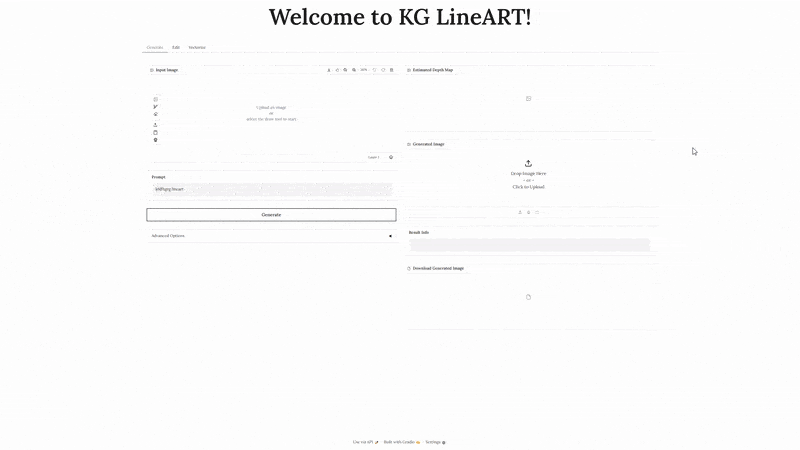
KG LineART interface hosted locally
Genrate Tab
The Generate tab offers an intuitive workflow that begins by letting users upload an image—this could be a Rhino 3D viewport, a hand sketch, or even a photo of a physical object on a table. Users can then directly sketch over the uploaded image to either highlight important features or mask out areas they wish to hide, giving them precise control over what the AI pays attention to during generation.
The prompt textbox is pre-filled with the essential trigger phrase for the custom-trained LoRA model: “khlfhgrg lineart.” This thoughtful detail eliminates the need for users to memorize or retype the trigger word manually. All they need to do is add their creative prompt, making the process smoother and more beginner-friendly. For those who want deeper control over the output, an Advanced Options panel is available, allowing users to fine-tune generation parameters and guide the render more precisely to their vision.
Once the user hits Generate, the model processes the image and returns several outputs: the Generated Image, the Estimated Depth Map, and detailed Result Info about the generation process. If the output meets the user’s expectations, the image can be downloaded directly. This seamless and layered interface empowers both casual users and advanced creators to explore AI-enhanced line art generation with clarity and flexibility.
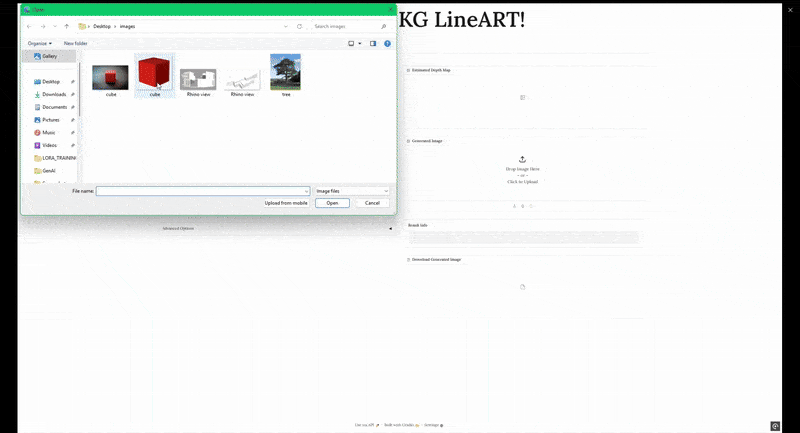
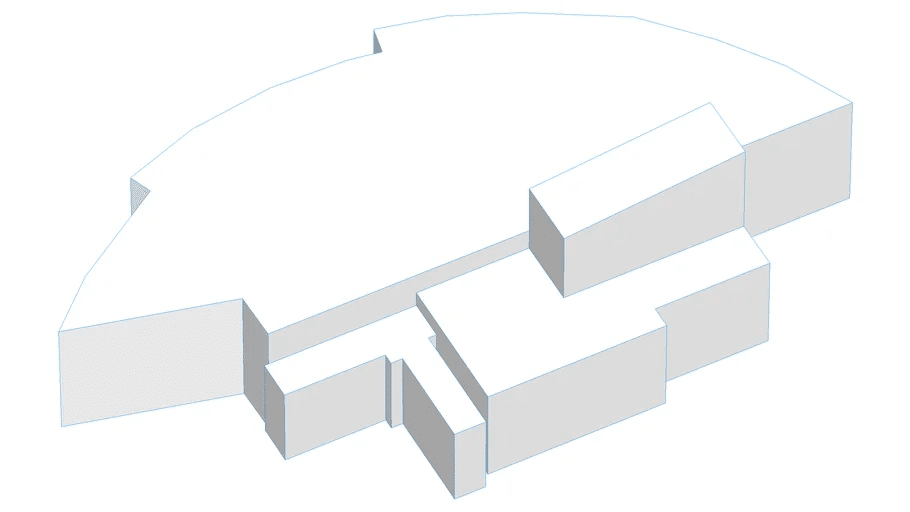
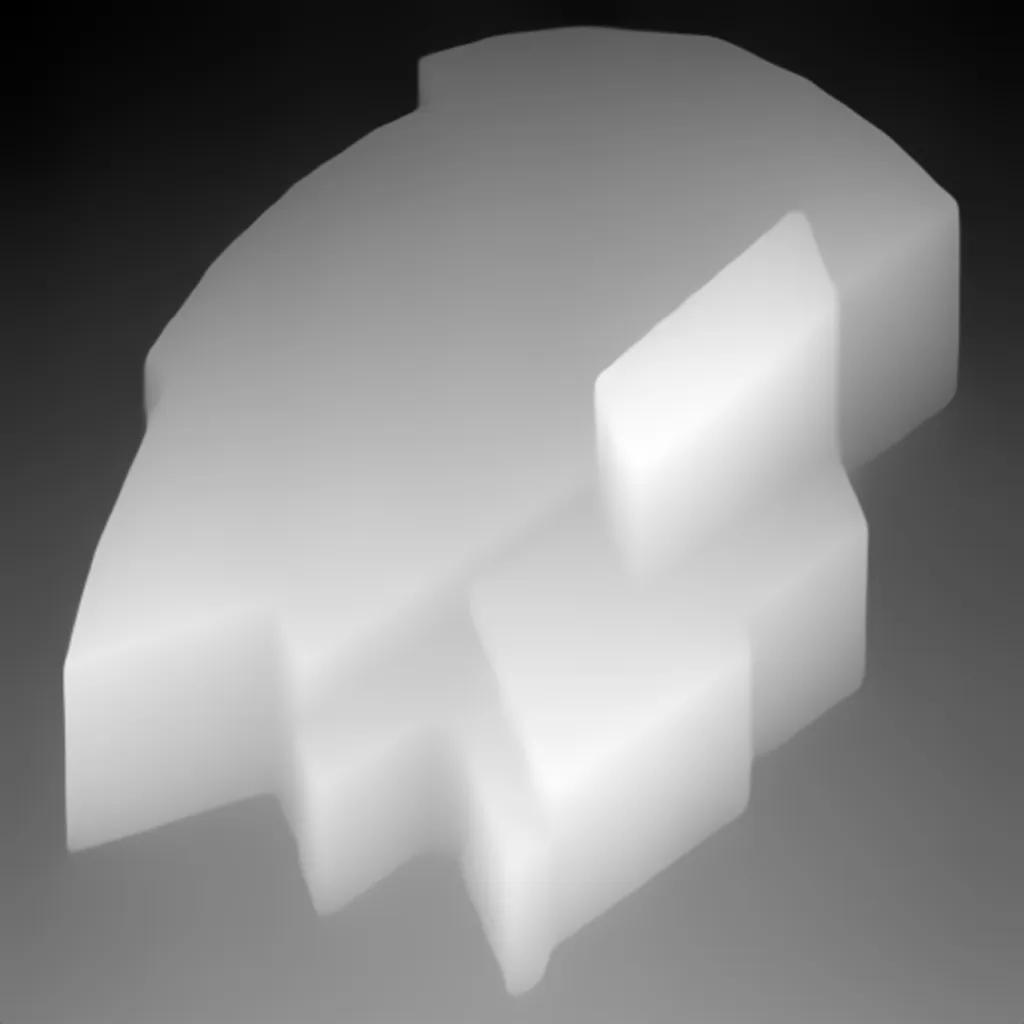

Input Image Estimated Depth Mao Generated Output
Result info :
Prompt: khlfhgrg lineart a single, centered pure white background, no shadows, no texture, rendered in fine blue vector lines, no surrounding context, axonometric drawing of an Irish pub
Seed: 200
Steps: 29
Guidance Scale: 20.0
Strength: 0.8
ControlNet Conditioning Scale: 0.6
LoRA Strength: 1.0
Randomize Seed: False
Device: cuda
Edit Tab
The Edit tab takes the capabilities of the app to the next level by unlocking creative control over the AI-generated output. Leveraging the consistent, clean blue-line style produced by the trained LoRA model, this tab allows users to explore post-processing adjustments that significantly expand the visual possibilities of the image.
The Edit tab is a hue and saturation adjustment tool, which allows users to recolor the line art dynamically. With just a few sliders, users can shift the hue to explore a wide range of color variations—transforming the original blue strokes into reds, greens, or any other desired tone. Whether users want to match a brand palette, create mood variations, or generate grayscale linework for printing or overlay purposes, the controls offer a high degree of flexibility without the need for external software.
This functionality is particularly powerful because it retains the fine structure of the generated line art while letting users personalize the aesthetic. The simple and responsive interface makes it easy to experiment quickly and settle on the perfect visual style. Users can download the edited image directly from the tab, enabling seamless integration into design workflows, presentations, or further editing pipelines.
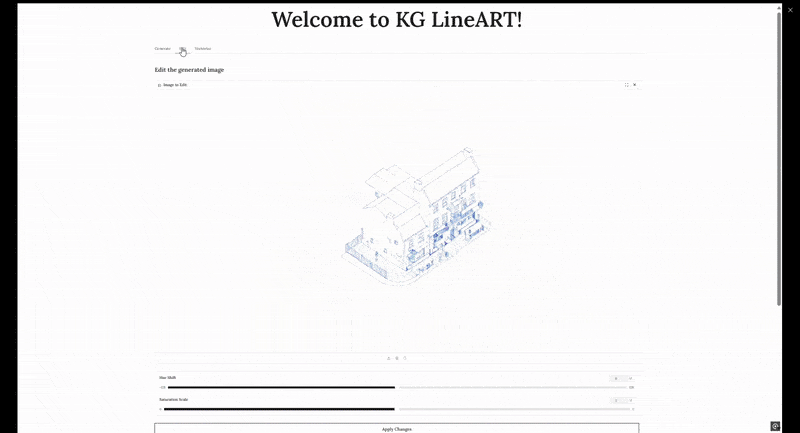

Vectorize Tab
The Vectorize tab completes the creative pipeline by transforming the generated \ edited images into scalable, editable vector graphics. This step is crucial for users who want to take their designs beyond image viewing—into fabrication, CAD workflows, or high-resolution graphic applications and presentations.
Once a stylized image is generated or edited in the previous tabs, it is seamlessly pass it into the Vectorize tab. Behind the scenes, the app uses a contour-detection to trace the key linework and convert it into vector paths. These paths are then exported into the industry-standard SVG (Scalable Vector Graphics) format, ensuring compatibility with tools like Adobe Illustrator, Rhino, Grasshopper, ect.
The interface keeps things simple while doing a lot under the hood. Users don’t need to configure complex settings; the vectorization process is streamlined to handle the line art produced by the LoRA model, which is already optimized for clean and consistent contours. The result is a highly accurate vector file that reflects the form and flow of the original image while offering infinite scalability and editability.
Once the process is complete, users can preview the vector output and download the SVG file for immediate use in digital fabrication, print design, or further exploration. This tab turns the AI-generated sketch into a truly usable asset—ready to be embedded in architectural drawings.
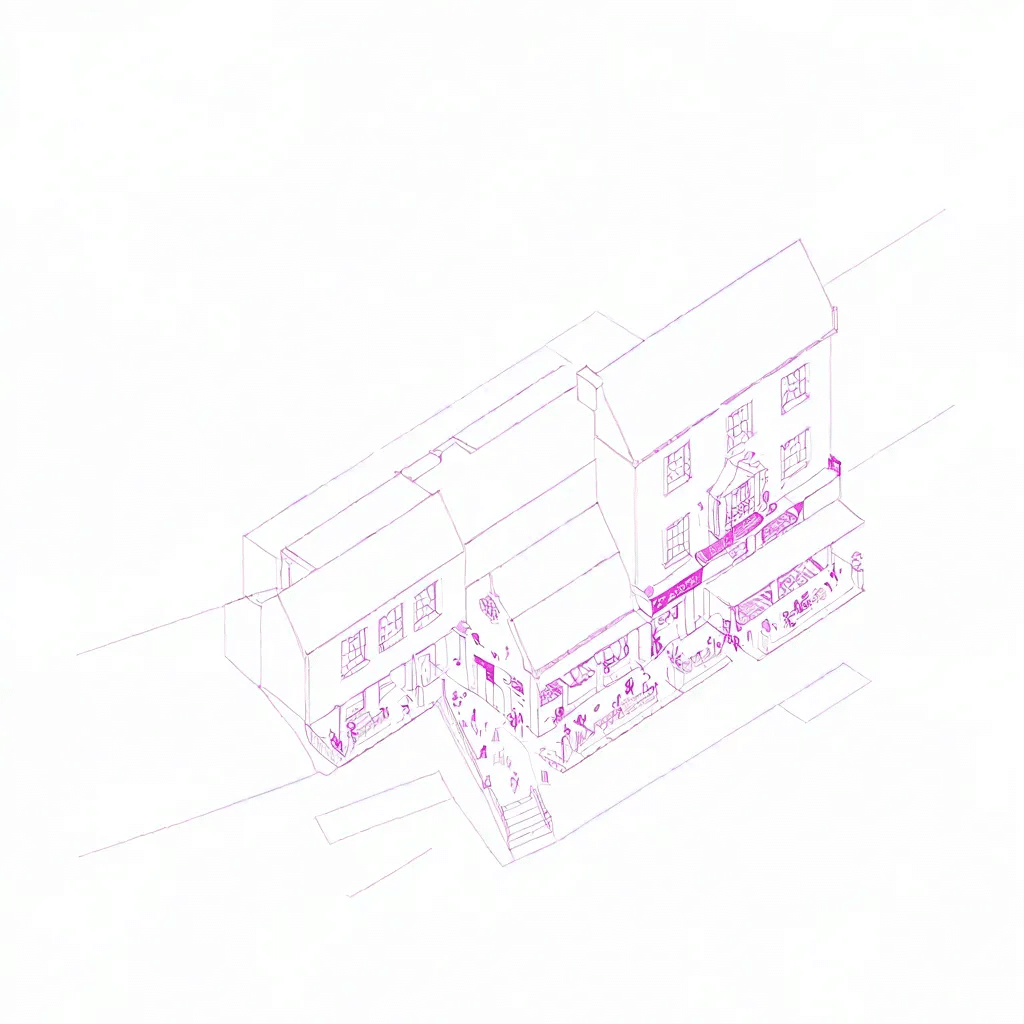
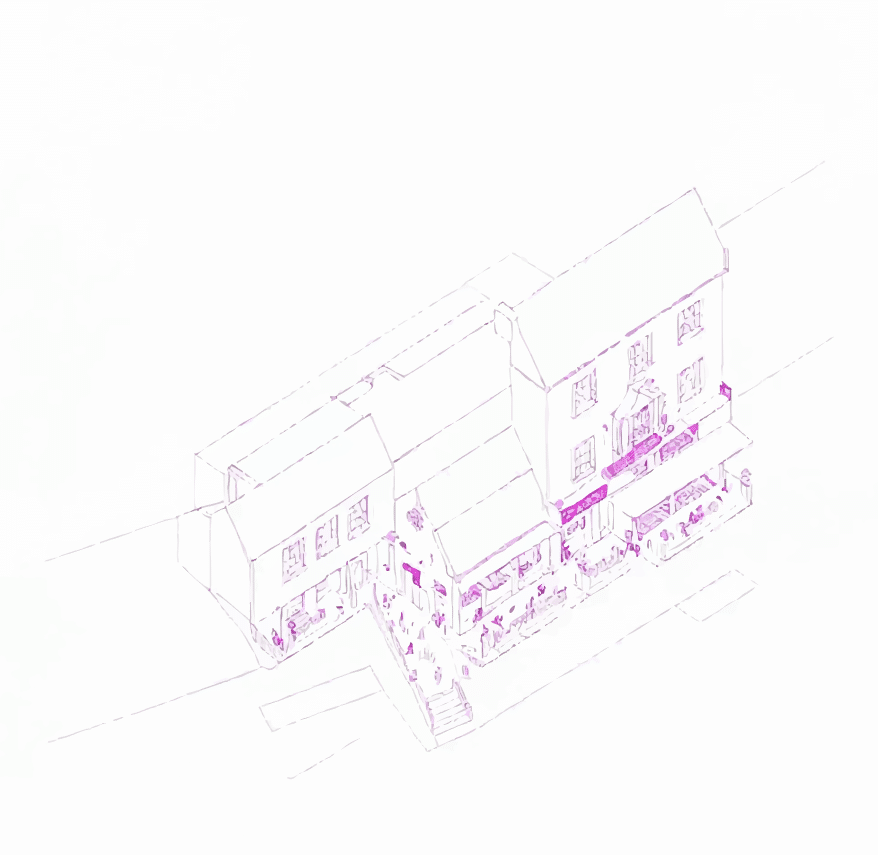
edited image .svg file
Conclusions
The interface is thoughtfully designed to remain clean and approachable, even as it performs complex tasks behind the scenes. Whether it’s generating stylized imagery, fine-tuning color outputs, or converting visuals into editable vectors, the app streamlines each step into an intuitive workflow. Users aren’t burdened with configuring intricate parameters or switching between multiple software platforms—instead, they can focus entirely on the creative process..
Ultimately, the platform empowers users of all skill levels to go from sketch to stylized image to vector-ready asset—all in one seamless, user-friendly experience.

